Frequently Asked Questions
Have questions? Find an answer here or contact us directly.
General
How long will it take me to create a chart?
You can create a chart as quickly as you can enter the elements. Once you have your photos and text ready, you can create a chart in as little as an hour. Often it takes longer since, even though most of the layout is automatic, creating a chart is still a creative experience; you need to consider how to best tell your story and what looks best.
Is a non-profit discount available?
Yes. Individuals and non-profit organizations such as schools and churches can select a non-profit discount at check out. Discounted charts show a "Discounted For Non-profit Use" message in the corner.
How do I display my chart?
BigHistoryCharts should be displayed in a prominent place. We recommend a few options: - Magnetic chart hangers. These have wooden or plastic bars with magnets that pinch the chart at the top and bottom. The top has a string that can hang over a command strip. You can find multiple sizes online. Get one at least as wide as your chart. - Frame. You can get a full frame, but these are typically expensive. - Mounting. You can have your chart mounted to a backing board then hung on a wall or tripod. We don't offer mounting as a service because shipping a mounted chart is expensive, and mounted charts' corners can be damaged in shipping.
How many elements can I put on my chart?
A good rule of thumb is that a 24- by 36-inch chart (such a standard Arch D or ISO A1) can comfortably hold about 50 elements, and a 36- by 48-inch chart (such a standard Arch E or ISO A0) can hold about 70 or 80. We recommend that you make your chart plenty large. Trying to cram too many elements on a small chart will make it look crowded. And don't leave important events out just because they don't fit. Make your chart big enough to tell your story well.
How large a chart can I create?
You can specify custom chart sizes, so you can make it very large. Consider how large a chart you can print and display. We can print and ship charts that are 42 inches in their smallest dimension, so a chart that is 42- by 72-inches isn't a problem for us. If you plan to get it printed yourself, your local print shop may only support 36 inches in the smallest dimension. You'll want to check first.
Can charts be displayed on a website?
Absolutely! Download the PDF file of your chart and link to it from your website. Browsers will display the chart just fine. But note that a Big History Chart is designed to be displayed on a wall, not on a small computer or phone screen. If you show your chart in a browser like Edge or Chrome, you will have to zoom in and scroll around to see it all. Also, your browser won't show your chart at full resolution. Text and images may appear pixelated or grainy. The printed chart won't have these problems.
Why do I see an "Unpaid Sample" watermark on my chart?
BigHistoryCharts.com shows you a large version of your chart, but there is a repeated "Unpaid Sample" watermark on the chart. Internet documents that are displayed in a browser can often be downloaded for free, so we watermark it. When you purchase the chart, the watermark will be removed.
Why is there a "Do not print or distribute" message on my chart?
This message will be removed when you pay for your chart
Are there hidden costs?
If you choose to download your PDF, the price you pay is clearly marked. If you want us to print and ship your chart, we charge reasonable printing and shipping charges. There are no hidden fees.
Can I create a chart in a language other than English?
Of course! Our website currently doesn't support other languages, but since you enter your own text, you can choose any language for your chart.
Why do you need my email address?
At Big History Charts, we hate spam email, maybe even more than you do, if that's possible. We promise that we will never sell your email address or do anything with it that we wouldn't want done with our own email addresses. We need your email address in case there is a need to communicate something with you about your charts.
Printing
Can I just print my chart myself?
At Big History Charts, we are happy to print your chart for you at a reasonable cost and ship it to you in the US, Canada, and Mexico, but there are reasons you might want to just download your chart as a PDF file and get it printed yourself. Shipping costs money and time, or maybe you live somewhere we can't yet ship to. You are welcome to just purchase the PDF of your chart and print it yourself.
How do I print my chart?
If you download your chart as a PDF file, you will probably want to print it. BigHistoryCharts are designed to be printed on large-format printers such as plotters sold by Hewlett-Packard or Canon. These plotters can print on wide rolls of paper; typically they have widths of 36 inch (914 mm) or 42 inch (1067 mm). If you work for a large company, they may have print services with a plotter. Or, you can find a local print shop such as a UPS Store or FedEx Office Print & Ship Center.
What kind of paper should I print on?
If you choose a local print shop to print your Big History Chart, be sure to request quality paper. They may offer to print your chart on plain paper because it is cheaper. Your chart will look OK on cheap paper, but you may be happier if you choose semi-gloss or satin photo paper or card stock paper with a weight of at least 200 grams per square meter.
How much should I expect to pay a print shop?
Print shops typically charge between $7 and $10 USD per square foot to print a chart on high-quality paper. Low-quality paper may be $3 or $4 USD per square foot. So, a 2-foot by 3-foot chart has 6 square feet and should cost between $42 and $70 to print on high-quality paper. A 3-foot by 4-foot chart has 12 square feet and should cost between $96 and $120 to print. Ask your print shop how much they charge.
What kind of ink should I request?
You can choose from pigmented ink or regular ink. Pigmented ink may be more expensive, but it resists fading better.
Creating a Chart
How do I create the timeline with the years or decades?
The timeline is the part of the chart that shows the years or decades. The Big History Charts intelligent drawing algorithms handle most of the timeline layout for you. When you create your first event element, a ten-year timeline will be added. Then, as you add more events, the timeline will grow as needed. If you add enough events, the timeline will change from showing a number for each year to showing a number for each decade.
Why would I specify start and end dates in Advanced chart properties?
Many of the fields can be left blank when creating charts or elements, including Start Date and End Date. You will usually want to just leave these fields blank, and the Big History Charts intelligent drawing algorithms will select reasonable values. For example, leaving the start and end dates blank will cause dates to be automatically selected to fit all your events. You can override these default values, but beware that any events before your start date or after your end date will not be displayed on your chart.
Should I enter events before infographics?
We recommend that you enter all of your events, then enter infographics like logos and portraits. As you enter events, your chart will change a lot. If you create infographics first, every event you add may cause the chart to reformat, and that may make you want to reposition the infographics.
Why does my chart have two timelines?
When you have enough events, the Big History Charts intelligent drawing algorithms will break your timeline into two or more segments. Each segment displays years or decades from left to right, and each lower segment starts one day after the previous segment ends. This feature allows for comfortable viewing of all the events on a chart.
How do I leave blank space at the beginning or end of the timeline?
To allow room for portraits, logos, or other large infographics, you may want to leave some space before the first segment starts or the last segment ends. To do this, you can override the start date or end date of your chart. Set the start date to a few years earlier, or you end date a few years later, than the automatic dates calculated for you. When the chart is drawn, space will be allocated on the timeline for these years, but if there are no events in those years, the timeline won't actually be drawn there. This should leave you lots of space for your infographics.
Can I change the chart's background color?
Yes. The Background Color field on chart's Properties page has a dropdown list and a color patch. The dropdown list lets you choose from one of the default background colors, which will then be displayed in the color patch. Or, you can click the color patch to display the color picker. The color picker lets you choose any color by clicking, or you can enter values in one of three formats: RGB, HSB, or hex format. There's also an eye dropper tool that lets you pick colors from any window on your computer screen, including images, logos, websites, documents, etc.
I want everything on my chart to be bigger.
You do have control over things like the default event width and font size, but consider this… BigHistoryCharts are designed to be displayed on a wall where people that walk by will be enticed to stop for a few minutes to learn about their history. By default, the events and font sizes are large enough to be comfortably viewed in this way. Using smaller event and font sizes allows more events to fit on your chart. If you increase the sizes, you won't fit as many events, so you'll have to make your chart bigger, which increases printing costs.
What is the Default Event Width field?
By default, the width of each event on your chart will be 1.75 inches (44 mm). The Default Event Width allows you to change this value. Don't change it until you read the question above. If you specify a width for individual events, that value will override this chart-wide value.
Chart Elements
One of my events is more important than the others. How do I make it stand out?
You can specify a width for individual events. Making an event wider will make it larger. Also, you can change the font size for individual events from the default of 12 points.
Some of my events are drawn right where I want a logo to appear. Can I move them?
The Big History Charts rendering algorithms usually prevent events from overlapping with other events, but you can still place infographics in locations that overlap events. In an event's advanced settings page, you can force an event to be either above or below its timeline. Using this feature should give you enough space for logos, portraits, or other needed infographics. Another alternative is to specify a start year or end year in a chart's advanced settings page. Adding a few years to the beginning or ending of a chart, where there are no events, may give you the room you need for even large infographics.
What if I don't have an exact date for an event?
Events on a Big History Chart need a precise date because precision is often very important, but it isn't always important. Sometimes you only know the month or year, or even just an approximate date. In that case, enter an approximate date, then in the Caption or Text you can explain that the date isn't exact by using words like, "Sometime in 1972…" or just, "In 1972…". If you want the event to attach at the middle of a year, set the Date to July 1 of that year.
Why can't I drag Infographics to place them on the chart?
At BigHistoryCharts.com we had to decide whether to be a really, really good history chart service, or whether to be a mediocre drawing service like all the others. We chose the first option. We choose the best place to draw your timeline segments so you don't have to. We choose the best place for each of your events so you don't have to. By not forcing you to make these detailed decisions, we greatly simplify the process of making a history chart. The flip-side of that approach is that we can't just let you drag your infographics where you want; instead, you enter the horizontal and vertical location on the chart. You may have to tweak that location a time or two, but we think you'll agree that we chose the best option for you.
How do I make an element taller?
You can specify the width of event and infographic elements. The default width is 1.75 inches (44 mm). This width can be overridden for individual elements or for all elements on a chart. We automatically make the elements tall enough to hold their text. If the element has an image, we set the image width and let the image height change to retain the aspect ratio.
Why is my element text so tall?
Since element width and font size are fixed, if elements have lots of text, that text has to grow vertically. We recommend that you limit the amount of text in elements. Captions should be a short phrase, and element text should be limited to a short sentence.
Why are my images so tall?
You can specify an element's width, but its height will always be tall enough for for its image and text. This means that tall, skinny images may appear taller than expected when placed on the Big History Chart. If so, you may want to crop the image's top or bottom. For simplicity, BigHistoryCharts.com doesn't provide image editing tools, but you can use any popular image editing software to change your image before adding it to the chart.
My image is too small!
To make an image bigger, change the element width in Events > Event Properties > Show Advanced.